
原文
https://medium.flutterdevs.com/convex-bottom-bar-in-flutter-7158fc642111
代码
https://github.com/flutter-devs/convex_bottom_bar_demo
参考
正文
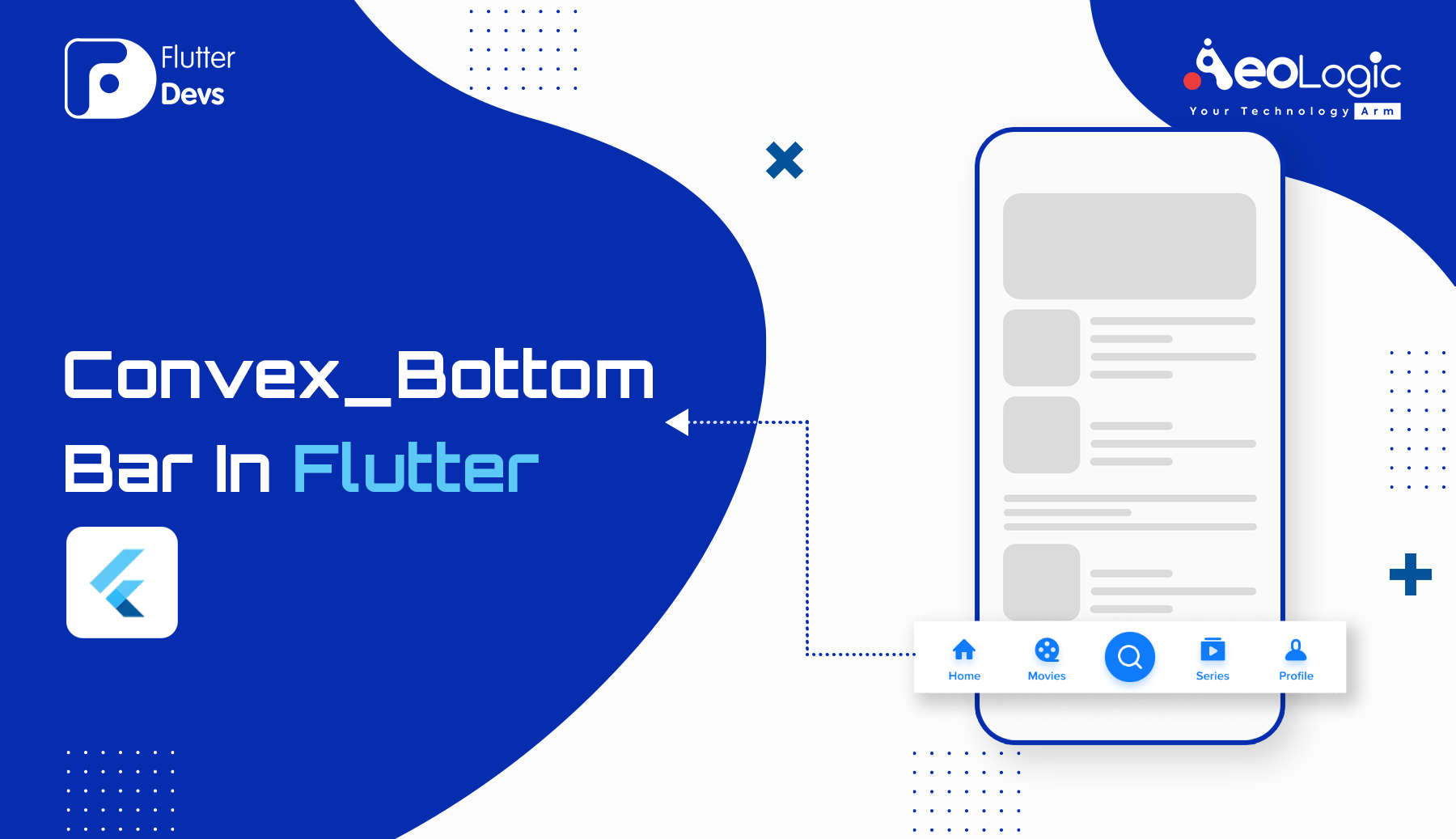
convex Bottom 底部条是一个应用程序 sketch 图,它的形状是 convex Bottom 的。它可以使用户界面看起来很棒,也可以改进用户与界面的交互方式。在本文中,我们将建立一个简单的应用程序与最简单的形式之一,在 Flutter convex Bottom bar
目录:
引言
添加依赖性
如何使用
功能
属性
实施
总结
GitHub 链接
简介:
大家好,今天我们要讨论的是一个非常重要的关于 Flutter UI 的话题,这个话题就是底层导航栏。在本文中,我们了解了Convex Bottom Bar。Convex Bottom Bar是一种 Flutter 包装。Convex Bottom 的底部条是一个应用程序栏草图这样的方式,有一个 convex Bottom 状它。它可以使用户界面看起来很棒,也可以改进用户与界面的交互方式。在本文中,我们将构建一个简单的应用程序与最简单的形式之一的Convex Bottom Bar。
查看列表 TabItems 小部件,您可以解释在 appbar 中显示的图标和它们的标题。列表应该只包含奇数的 TabItems 来运行小部件,而不会引起谬误。如果要显示图像或图标,可以为每个 TabItem 小部件中的图标变量提供图像。如果你想生成一个图标底部 appbar,你可以使用 ConvexButton.fab 小部件。它生成的参数更少,并且有一个快速漂亮的单图标 appbar。
添加依赖项:
在你的项目中去 pubspec。添加依赖项: 添加 https://pub.dev/packages/convex_bottom_bar 的最新版本。
1 | dependencies: |
我们使用 convax_bottom_bar 来创建一个更好的 bootobar UI。
如何使用:
通常, ConvexAppBar 可以通过设置它的 bottomNavigationBar 来与脚手架一起工作。convexAppBar 有两个构造函数,convexAppBar ()将使用 levant 样式简化制表符的创建。将其添加到包的 pubspec.yaml 文件中,使用最新版本。
1 | Scaffold( |
特点:
- 提供各种内部款式
- 可以更改 AppBar 的主题。
- 提供用于修改新样式的构建器 API。
- 在选项卡菜单中加入徽章。
- 优美的过渡动画
- 提供钩子 API 来覆盖一些内部样式。
- RTL 补强
属性:
下面是 _Convex_Bottom_Bar_ 的一些性质:
- fixed (副标题图标停留在中心)
- fixedCircle (相同,但在固定图标的所有边上都有一个白色的圆圈)
- react (上标图标取代点击另一个图标)
- reactCircle (与上标图标中的白色圆圈相同)
- textIn (选定的离子出现相应的标题)
- titled (未选择的图标是显示其标题的单个图标)
- flip (点击图标显示一个 flip 动画)
- custom (使用 ConvexBottomAppBar 构建器自定义预定义的参数)
- height (grabbing the appbar)
- top (grabbing the superscripted icon)
- curveSize (拉伸上标图标的曲线)
- color (设置图标的颜色)
- backgroundColor (设置 appbar 背景颜色)
- gradient (使用渐变小部件设置 appbar 背景颜色)
- activeColor (设置圆形颜色)
实施方案:
在 Convex_Bottom_Bar 演示中,首先,我们在这个类中创建一个名为 MyHomePage ()的有状态类,我们创建一个值为 0 的变量 selectedpage 类型的 integer pass。定义一个名为 pageNo 的列表,在这个列表中我们传递要添加到 bootom 导航栏中的所有页面。
1 | int selectedpage =0; |
在 BuildContext ()中,我们定义 Scaffold。
1 | appBar: AppBar( |
首先在正文中传递 _pageno,其值为 selectedPage。使用 scaffold 属性,我们使用 bottomNavigationBar。在这里,我们创建 ConvexAppBar ()并传递 Items、 initialActiveIndex 和 onTap。在条目中,我们通过所有的屏幕,我们希望在我们的应用程序中显示。在 initialActiveIndexwe 中,我们传递已经定义的变量 selectedpage,在 onTap 中,我们传递 index 并在 setState 中定义 setState () ,我们传递 selectedpage 相当于 index。
1 | bottomNavigationBar: ConvexAppBar( |
如果我们创建不同的页面, Home(), Favorite(), CartPage(), ProfilePage(). 在 Home 类中,我们定义一个带有背景颜色的文本。
Home 主屏幕:
1 | import 'package:flutter/cupertino.dart'; |
Favorite 最喜欢的屏幕:
1 | import 'package:flutter/cupertino.dart'; |
CartPage 屏幕:
1 | import 'package:flutter/cupertino.dart'; |
_ProfilePage 个人资料页面:
1 | import 'package:flutter/cupertino.dart'; |
当我们运行应用程序,我们应该得到屏幕的输出像下面的屏幕视频。
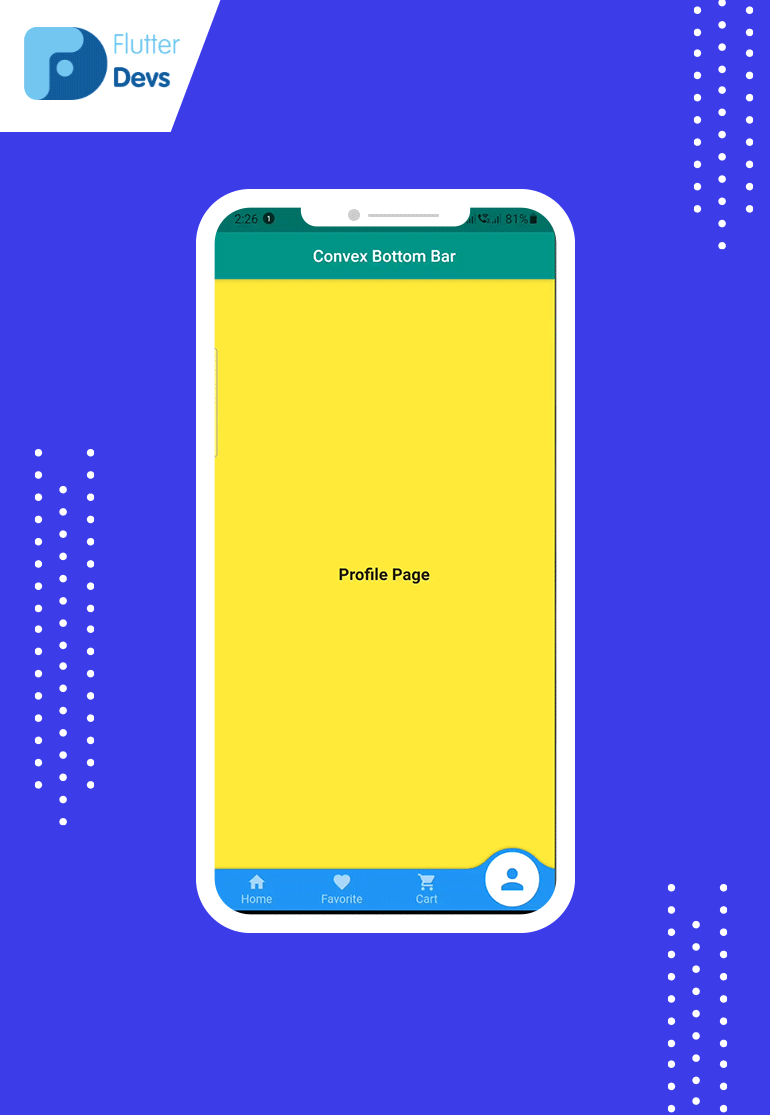
结语:
本文介绍了什么是Convex Bottom Bar以及如何在 Flutter 法中实现Convex Bottom Bar。你可以根据自己的需要使用这个包。
如果我做错了什么,请在评论中告诉我,我很乐意改进。
鼓掌如果这篇文章对你有帮助的话。
GitHub Link:
https://github.com/flutter-devs/convex_bottom_bar_demo
© 猫哥
微信 ducafecat



