
原文
https://medium.com/flutterdevs/snackbar-widget-in-flutter-476bb2431538
代码
https://github.com/flutter-devs/flutter_snackbar_demo
参考
正文
了解如何创建静态和自定义 SnackBar 小部件在您的 Flutter 应用程序
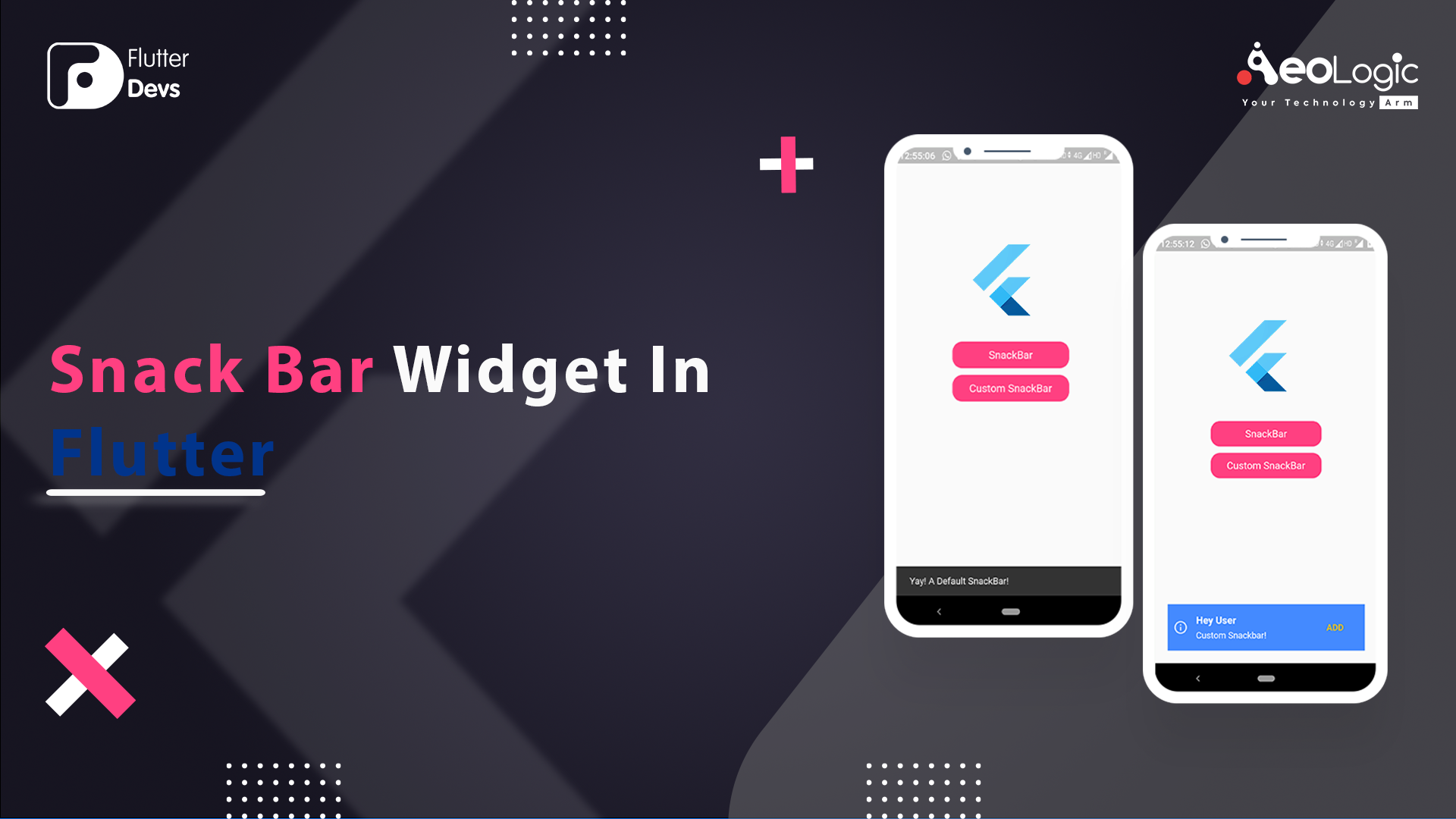
无论何时你要编写在 Flutter 构建任何东西的代码,它都会在一个小部件中。Flutter 应用程序屏幕上的每个元素都是一个小部件。屏幕的透视图完全依赖于用于构建应用程序的小部件的选择和分组。此外,应用程序代码的结构是一个小部件树。
在本博客中,我们将了解静态和自定义 SnackBar 小部件及其在 flutter 中的功能。我们将在这个 SnackBar Widget 小部件上看到一个简单演示程序的实现。
https://pub.flutter-io.cn/packages/another_flushbar
在 Flutter 中,SnackBar 是一个小工具,它可以轻量级地在你的应用程序中弹出一条快速消息,在发生事情时短暂地标示出用户。使用 SnackBar,你可以在你的应用程序底部弹出一条消息几秒钟。
默认情况下,SnackBar 显示在屏幕的底部,当指定的时间完成,它将从屏幕上消失,我们可以使一个自定义的 SnackBar 也和它包含一些行动,允许用户添加或删除任何行动和图像。SnackBar 需要一个 Scaffold,带有一个 Scaffold 实例,你的 SnackBar 会立即弹出。通过使用 scaffold,可以很容易地在小部件树中的任何位置获得 scaffold 的引用。功能。
演示模块:
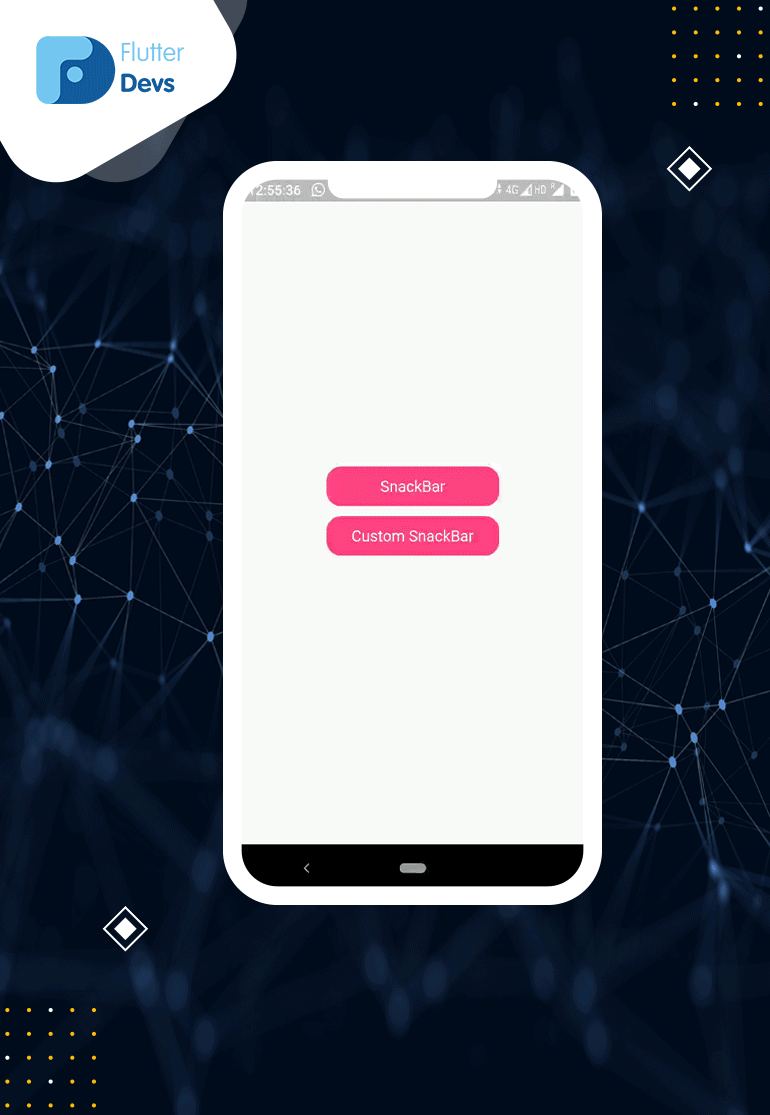
如何实现 dart 文件中的代码:
你需要分别在你的代码中实现它:
首先,在这个 Dart 文件中,我创建了两个按钮,第一个按钮用于显示默认的 SnackBar,第二个按钮用于自定义 SnackBar。
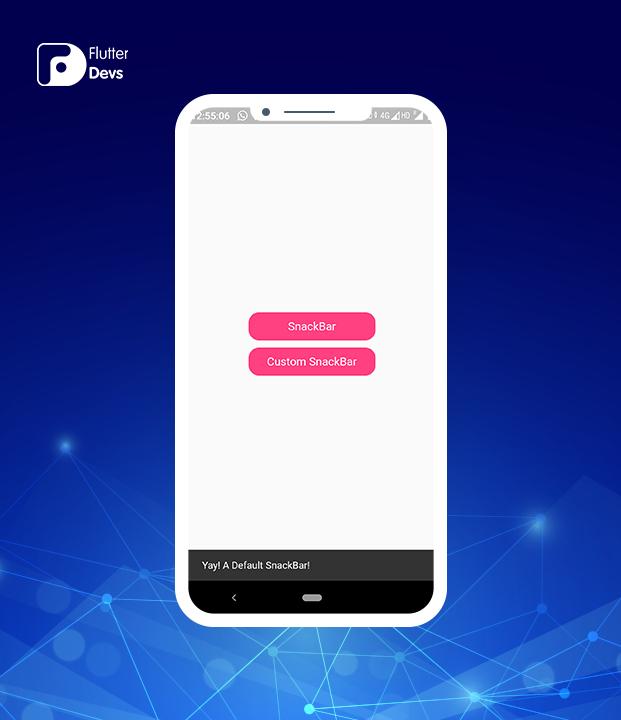
Default SnackBar 默认 SnackBar
显示 SnackBar 有两个步骤。首先,您必须创建一个 SnackBar,这可以通过调用以下构造函数来完成。非常简单易用。这是密码。
1 | final snackBar = SnackBar(content: Text('Yay! A DefaultSnackBar!')); |
但默认情况下,我们的一些要求没有得到满足。所以 May 自定义 SnackBar 正在做这件事。对于自定义 SnackBar,我必须使用 Flushbar 依赖项。这是一个非常和谐的依赖性设计您的自定义 SnackBar 根据您的选择。
首先,在 pubspec.yaml 中添加 SnackBar 的依赖项
1 | another_flushbar: ^1.10.24 |
然后必须创建一个方法来显示自定义 SnackBar。
1 | void showFloatingFlushbar( { BuildContext? context, |
当我们运行应用程序时,我们应该获得屏幕输出,就像下面的屏幕截图一样。
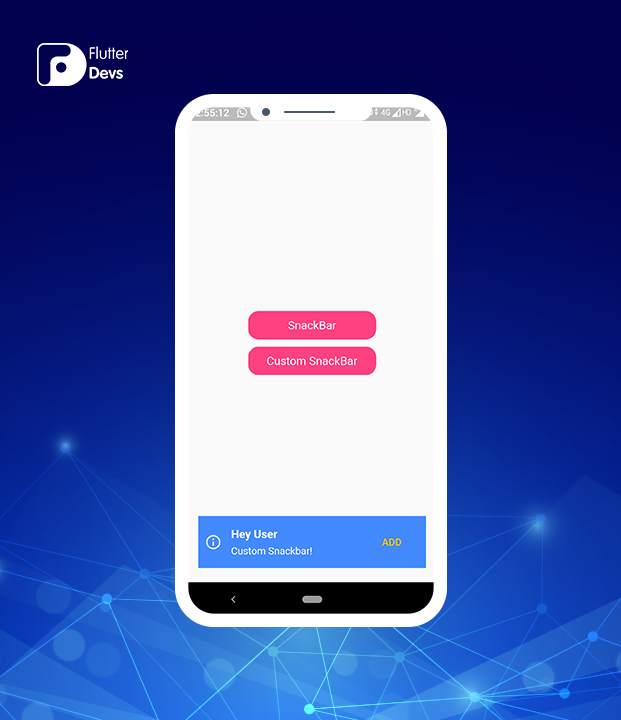
Custom SnackBar 自定义 SnackBar
全部代码:
1 | import 'package:another_flushbar/flushbar.dart'; |
Conclusion:
结语:
在本文中,我已经简单介绍了 SnackBar 小部件的基本概况,您可以根据自己的选择修改这段代码。这是我对 SnackBar Widget On User Interaction 的一个小小介绍,它正在使用 Flutter 工作。
我希望这个博客将提供您尝试在您的 Flutter 项目探索,SnackBar 小工具充分的信息。
如果我做错了什么,请在评论中告诉我,我很乐意改进。
鼓掌如果这篇文章对你有帮助的话。
GitHub Link:
链接:
找到 Flutter SnackBar Demo 的源代码:
https://github.com/flutter-devs/flutter_snackbar_demo
© 猫哥
微信群 ducafecat

往期
开源
GetX Quick Start
https://github.com/ducafecat/getx_quick_start
新闻客户端
https://github.com/ducafecat/flutter_learn_news
strapi 手册译文
微信讨论群 ducafecat
系列集合
译文
https://ducafecat.tech/categories/%E8%AF%91%E6%96%87/
开源项目
https://ducafecat.tech/categories/%E5%BC%80%E6%BA%90/
Dart 编程语言基础
https://space.bilibili.com/404904528/channel/detail?cid=111585
Flutter 零基础入门
https://space.bilibili.com/404904528/channel/detail?cid=123470
Flutter 实战从零开始 新闻客户端
https://space.bilibili.com/404904528/channel/detail?cid=106755
Flutter 组件开发
https://space.bilibili.com/404904528/channel/detail?cid=144262
Flutter Bloc
https://space.bilibili.com/404904528/channel/detail?cid=177519
Flutter Getx4
https://space.bilibili.com/404904528/channel/detail?cid=177514
Docker Yapi
https://space.bilibili.com/404904528/channel/detail?cid=130578


