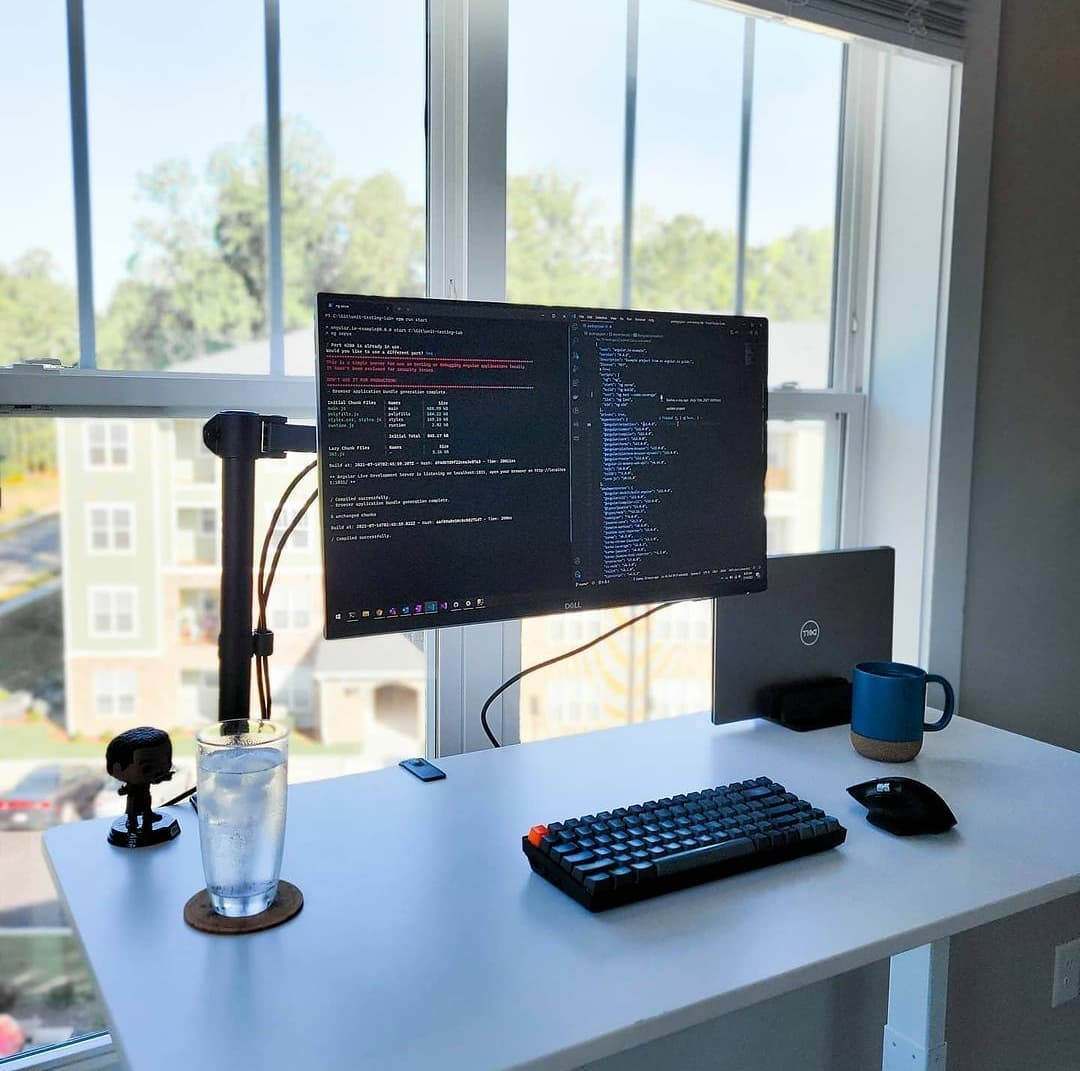
微信群 ducafecat
b 站 https://space.bilibili.com/404904528
原文
https://medium.com/flutterdevs/exploring-text-animations-in-flutter-9b74103940d2
参考
正文
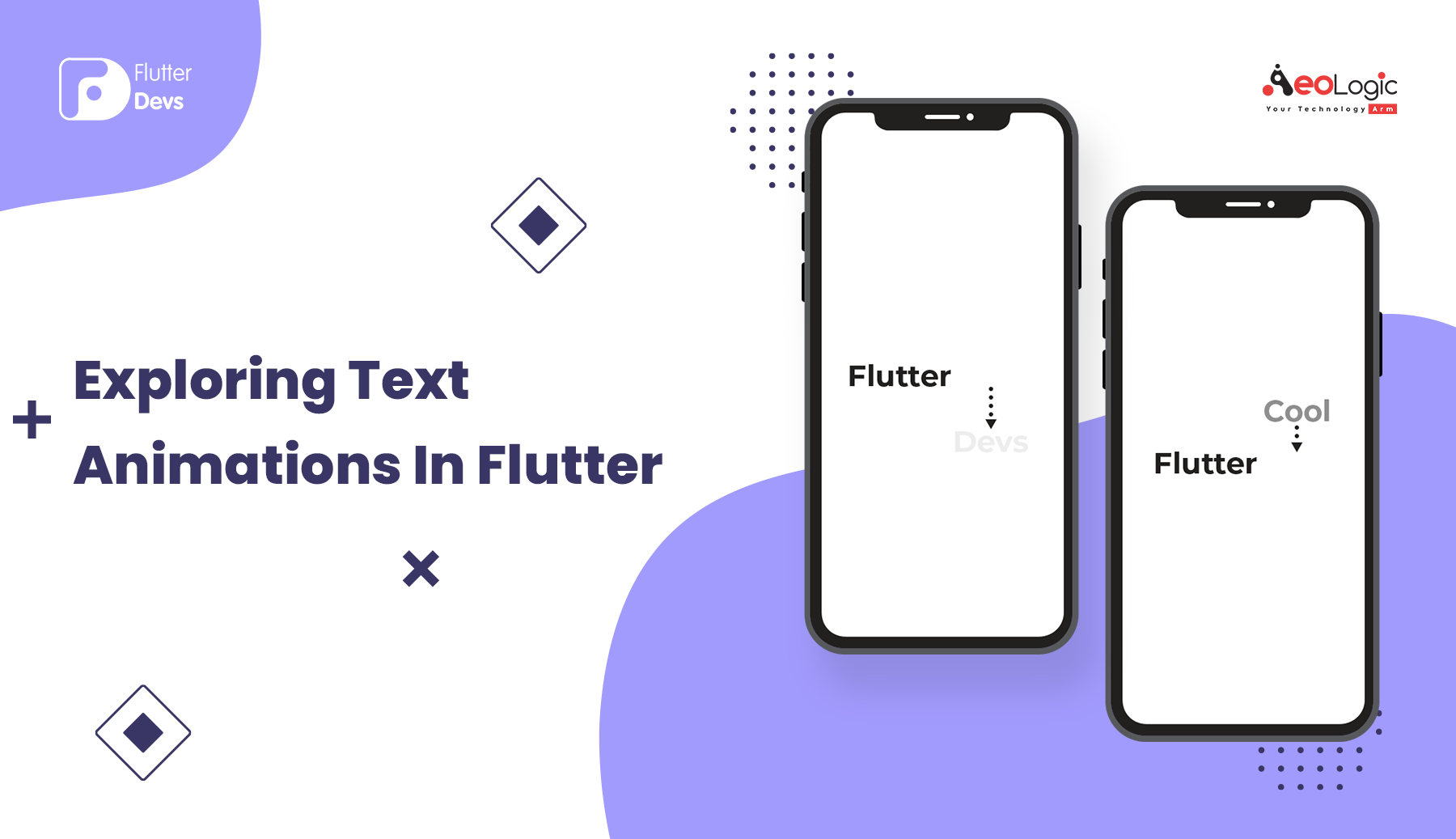
动画期望在更新您的应用程序的整体客户机体验从视觉分析,运动,和自定义动画的巨大的一部分,你真的可以想象!.就像协调到应用程序中的一些不同的东西一样,动画应该是有帮助的,而不是基本上是一个正常的复杂格式。
在 Flutter,动画是直接做到的,而且很多古怪的东西可以用比原生 Android 更少的努力来完善。
在本帖中,我们将探索 Flutter 文本动画。我们还将实现一个演示程序的文本动画,并显示一个冷静和美丽的文本动画收集使用的动画工具包在您的 Flutter 应用程序。
https://pub.dev/packages/animated_text_kit
简介
一个 Flutter 小工具包,包含一些很酷的和伟大的内容动画分类。我们将制作非凡的和优秀的内容动画利用动画 animated_text_kit 工具包包。
属性
以下是 AnimatedTextKit 的一些属性:
- animatedTexts: 动画文本: 此属性用于列出[ AnimatedText ] ,以便随后在动画中显示
- isRepeatingAnimation: 重复动画: 此属性用于设置动画是否应该通过将其值更改为 false 来重复。默认情况下,它被设置为 true
- totalRepeatCount: 累计重复计数: 此属性用于设置动画应重复的次数。默认情况下,设置为 3
- repeatForever: 此属性用于设置动画是否会永远重复。如果你想永远重复,还需要将动画设置为 true
- onFinished: 此属性用于将 onFinished [ VoidCallback ]添加到动画小部件。只有当[ isrepetinganimation ]设置为 false 时,此方法才会运行
- onTap: 此属性用于将 onTap [ VoidCallback ]添加到动画小部件
- stopPauseOnTap: 此属性用于暂停,是否需要点击删除剩余的暂停时间?.默认情况下,它被设置为 false
安装
- 第一步: 添加依赖项
将依赖项添加到 pubspec.yaml 文件。
1 | animated_text_kit: ^4.2.1 |
- 第二步: 导入
1 | import 'package:animated_text_kit/animated_text_kit.dart'; |
- 第三步: 在应用程序的根目录中运行 flutter 软件包。
1 | flutter packages get |
如何实现 dart 文件中的代码
你需要分别在你的代码中实现它:
在 lib 文件夹中创建一个名为 home_page_screen.dart 的新 dart 文件。
我们将在主页屏幕上创建九个不同的按钮,当用户点击按钮时,动画将工作。所有按钮都有不同的动画效果。我们将在下面深入讨论这个问题。当我们运行应用程序时,我们应该得到屏幕的输出,就像下面的屏幕截图一样。
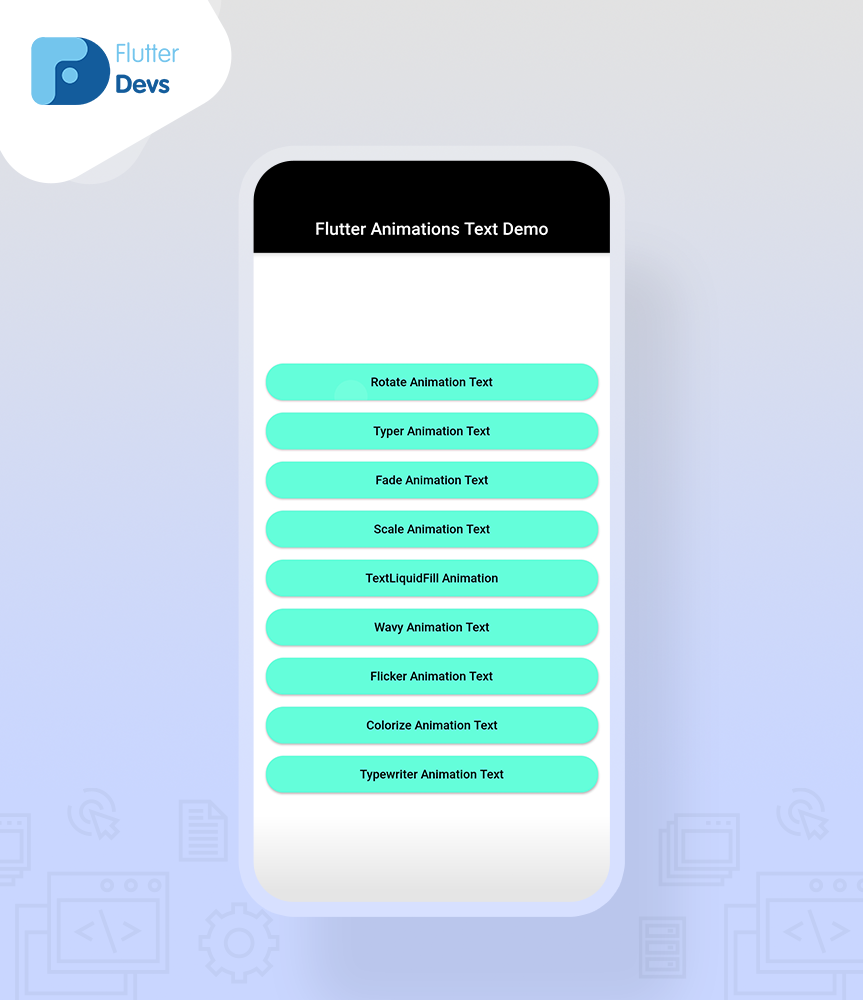
旋转动画文字
在正文中,我们将添加一个列小部件。在这个小部件中,添加一个具有高度和宽度的 Container。其子属性,添加一个 _rotate() 小部件。
1 | Center( |
在 _rotate() 小部件中。我们将返回 Row 小部件。在内部,添加文本和 defaultextstyle()。它是子属性,我们将添加 AnimatedTextKit()小部件。在里面,我们将添加 repeatForever 是真实的,isRepeatingAnimation 也是真实的,并添加 animatedtext。在 animatedtext 中,我们将添加三个 RotateAnimatedText()。用户还可以添加持续时间,旋转。
1 | Widget _rotate(){ |
当我们运行应用程序,我们应该得到屏幕的输出像下面的屏幕视频。
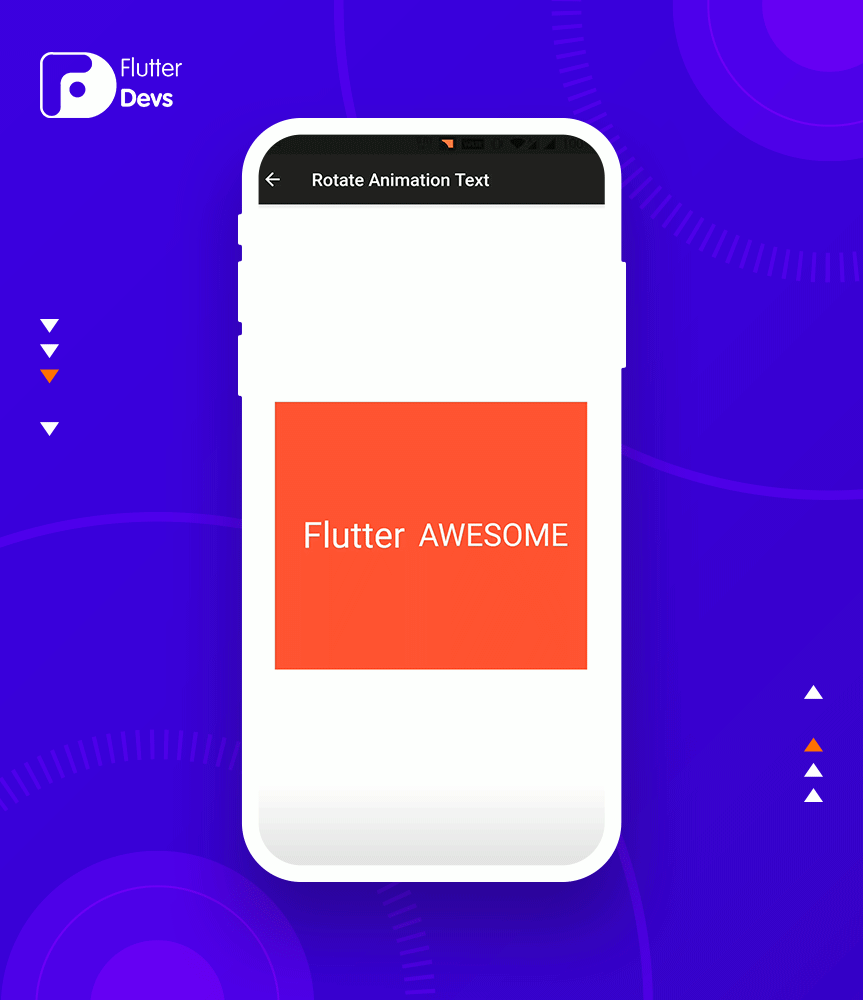
打字机动画文字
在正文中,我们将添加与上面相同的方法。但是在子属性中的更改,添加一个 _typer 小部件。
1 | Widget _typer(){ |
在这个小部件中,我们将返回 SizedBox()。在内部,我们将添加 DefaultTextStyle()并添加 AnimatedTextKit()小部件。在这个小部件中,我们将添加 animatedtext。在内部,我们将添加四个带有速度持续时间的 TyperAnimatedText()。当我们运行应用程序,我们应该得到屏幕的输出像下面的屏幕视频。

淡出动画文本
在正文中,我们将添加与上面相同的方法。但是如果改变子属性,添加一个 _fade 小部件。
1 | Widget _fade(){ |
在这个小部件中,我们将返回 SizedBox()。在内部,我们将添加 DefaultTextStyle()并添加 AnimatedTextKit()小部件。在这个小部件中,我们将添加 animatedtext。在内部,我们将添加 4 个 FadeAnimatedText() ,其中包括速度持续时间、 fadeOutBegin 和 fadeInEnd。比 fadeInEnd 要好。当我们运行应用程序,我们应该得到屏幕的输出像下面的屏幕视频。
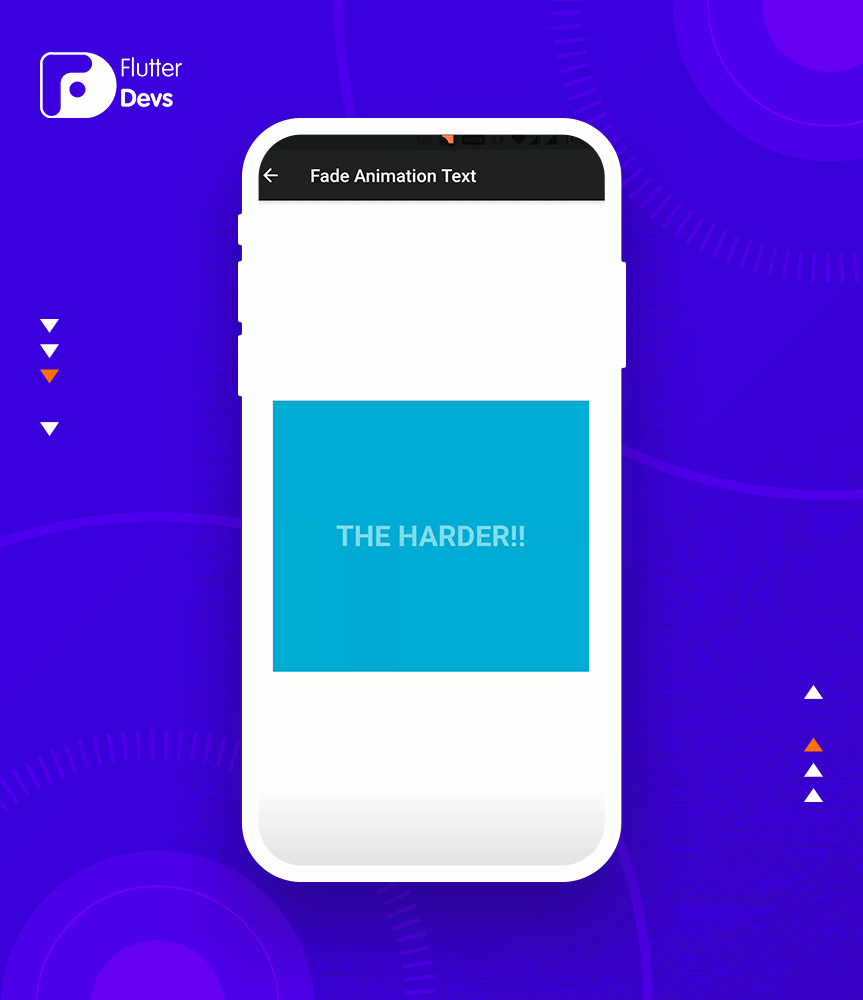
缩放动画文字
在正文中,我们将添加与上面相同的方法。但是在子属性中的更改,添加一个 _scale 小部件。
1 | Widget _scale(){ |
在这个小部件中,我们将返回 SizedBox()。在内部,我们将添加 DefaultTextStyle()并添加 AnimatedTextKit()小部件。在这个小部件中,我们将添加 animatedtext。在内部,我们将添加四个带有 scalingFactor 的 ScaleAnimatedText()。scalingFactor 设置了动画文本的缩放因子。当我们运行应用程序,我们应该得到屏幕的输出像下面的屏幕视频。
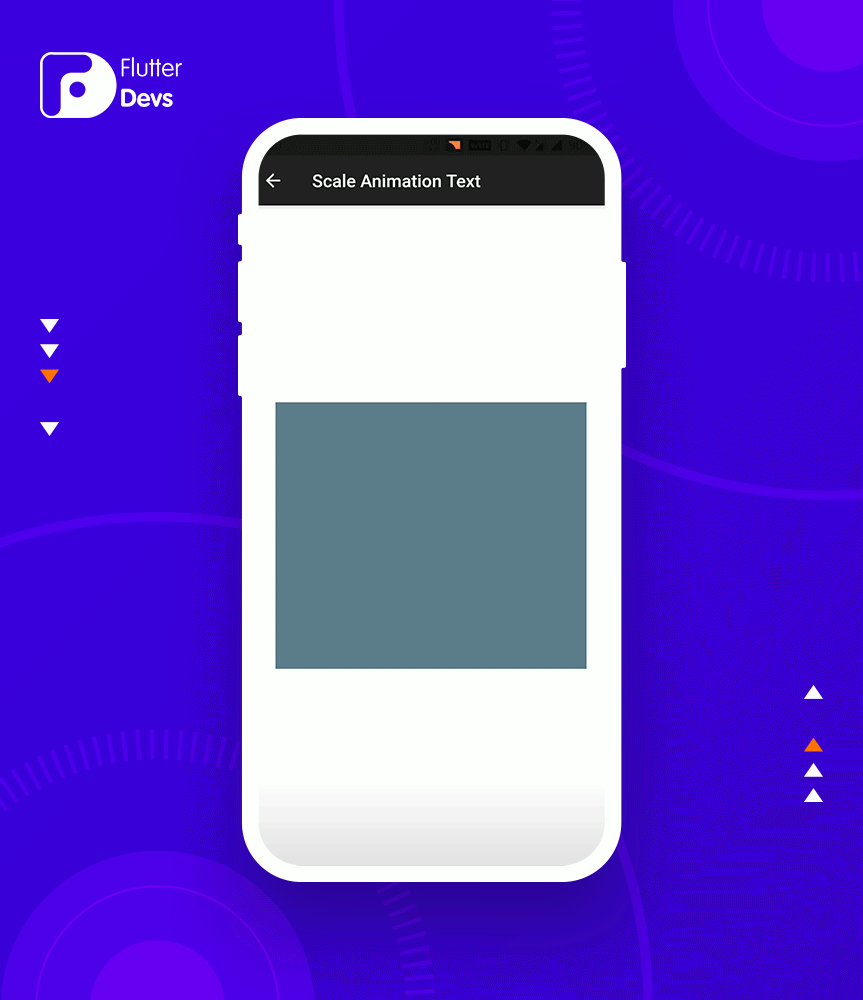
TextLiquidFill 动画
在正文中,我们将添加与上面相同的方法。但是如果更改子属性,则添加一个 _textLiquidFillAnimation 小部件。
1 | Widget _textLiquidFillAnimation(){ |
在这个小部件中,我们将返回 SizedBox()。在内部,我们将添加 TextLiquidFill()小部件。在这个小部件中,我们将添加文本、 waveDuration、 waveColor 和 boxBackgroundColor。当我们运行应用程序,我们应该得到屏幕的输出像下面的屏幕视频。
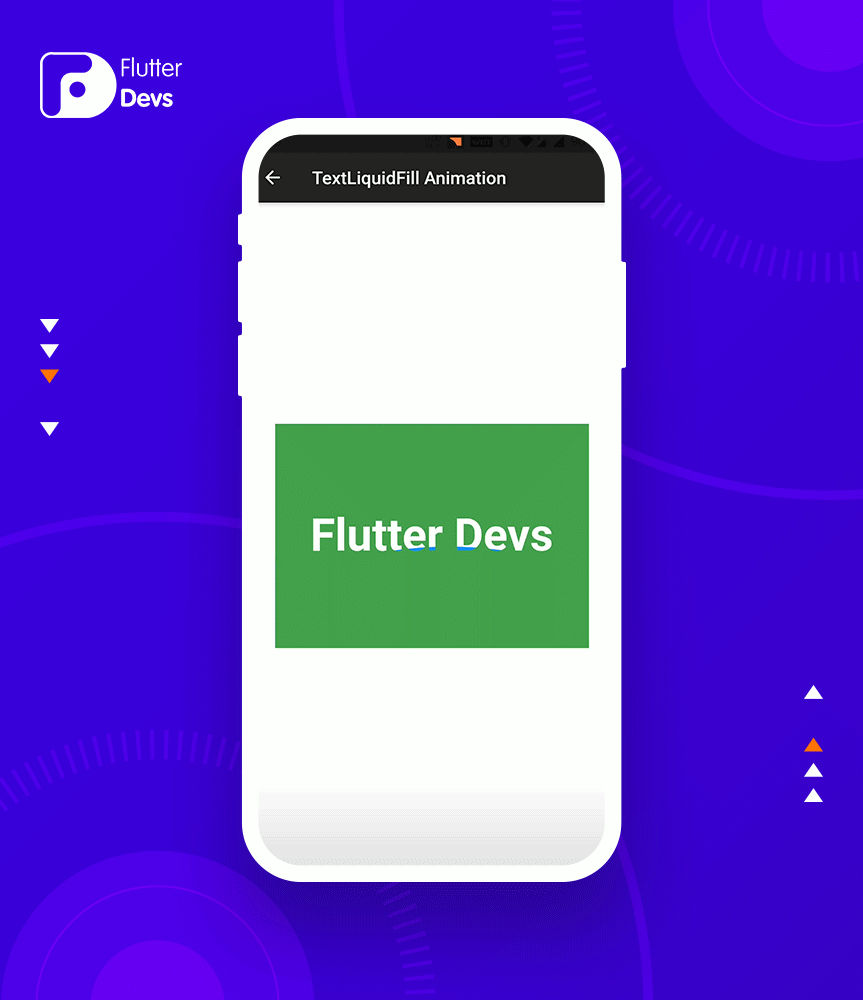
动画文字
在正文中,我们将添加与上面相同的方法。但是如果改变子属性,添加一个 _wave 小部件。
1 | Widget _wavy(){ |
在这个小部件中,我们将返回 DefaultTextStyle()。在内部,我们将添加 AnimatedTextKit()小部件。在这个小部件中,我们将添加 animatedtext。在内部,我们将添加两个 WavyAnimatedText()和文本的速度持续时间。当我们运行应用程序,我们应该得到屏幕的输出像下面的屏幕视频。
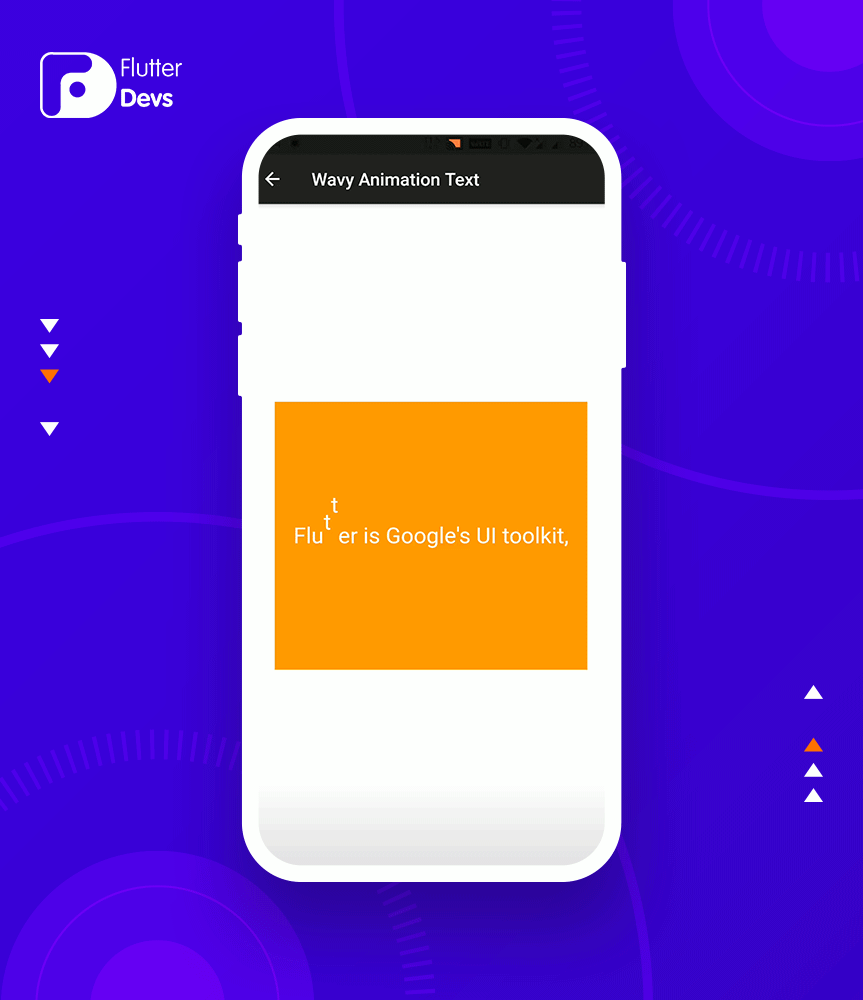
闪烁动画文字
在正文中,我们将添加与上面相同的方法。但是在子属性中的更改,添加一个 _flicker 小部件。
1 | Widget _flicker(){ |
在这个小部件中,我们将返回 SizedBox()。在内部,我们将添加 DefaultTextStyle()并添加 AnimatedTextKit()小部件。在这个小部件中,我们将添加 animatedtext。在内部,我们将添加四个具有 entryEnd 和速度的 FlickerAnimatedText()。entryEnd 被标记为文本闪烁输入间隔的结束。当我们运行应用程序,我们应该得到屏幕的输出像下面的屏幕视频。
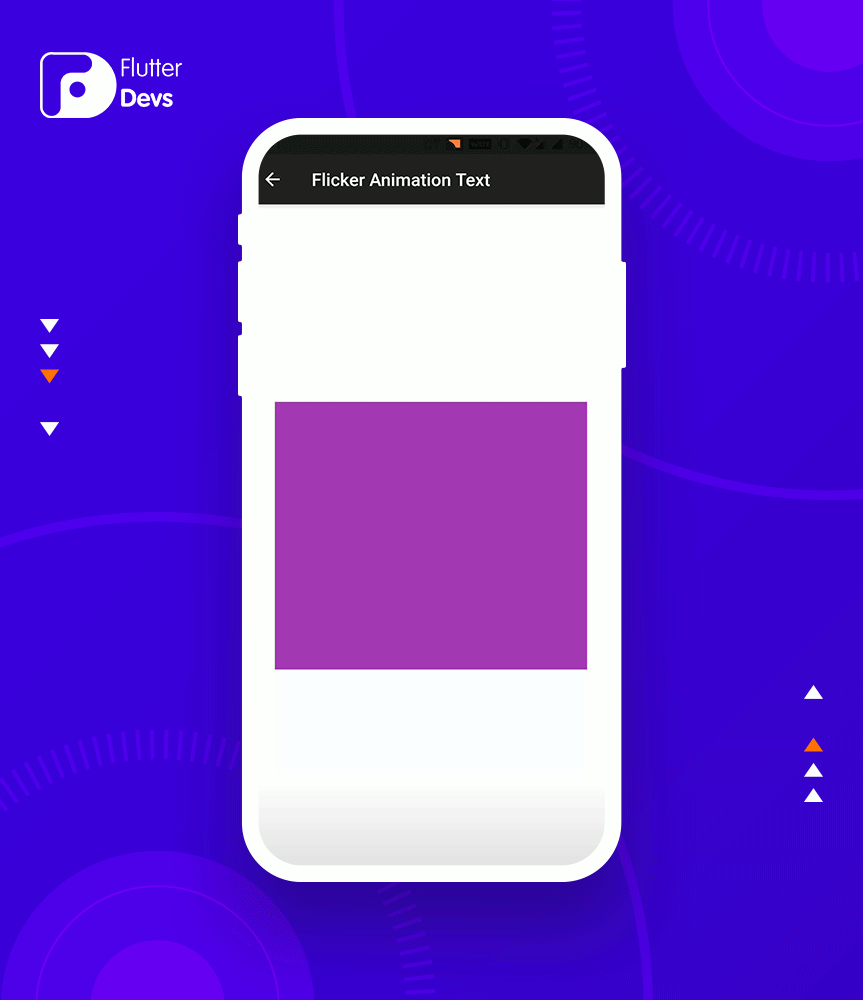
彩色动画文本
在正文中,我们将添加与上面相同的方法。但是在子属性中的更改,添加一个 _colorize 的小部件。
1 | Widget _colorize(){ |
在这个小部件中,我们将返回 SizedBox()。在内部,我们将添加 AnimatedTextKit()小部件。在这个小部件中,我们将添加 animatedtext。在内部,我们将添加三个带有 textStyle 和颜色的 colorizeanmatedtext()。
1 | List<MaterialColor> colorizeColors = [ |
用户可以根据文本改变颜色。当我们运行应用程序,我们应该得到屏幕的输出像下面的屏幕视频
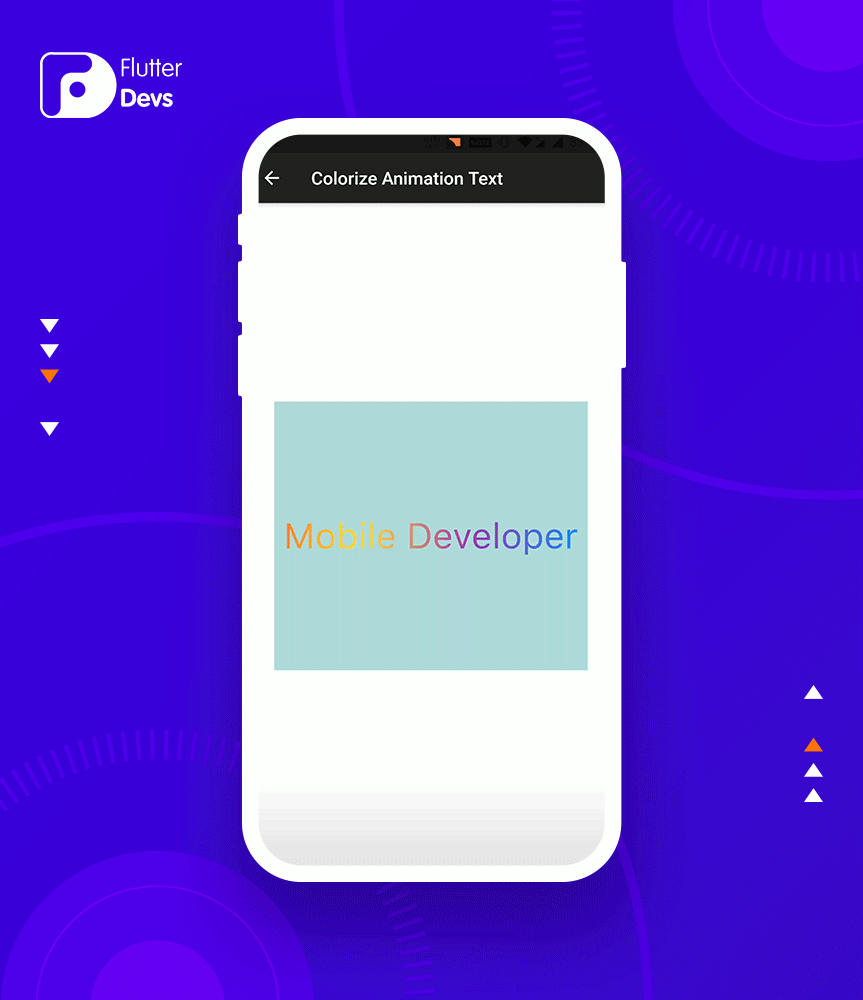
打字机动画文字
在正文中,我们将添加与上面相同的方法。但是如果更改子属性,则添加 _typeWriter 小部件。
1 | Widget _typeWriter(){ |
在这个小部件中,我们将返回 SizedBox()。在内部,我们将添加 DefaultTextStyle()并添加 AnimatedTextKit()小部件。在这个小部件中,我们将添加 animatedtext。内部,我们将添加四个打字机动画文本()与曲线和速度。当我们运行应用程序,我们应该得到屏幕的输出像下面的屏幕视频。
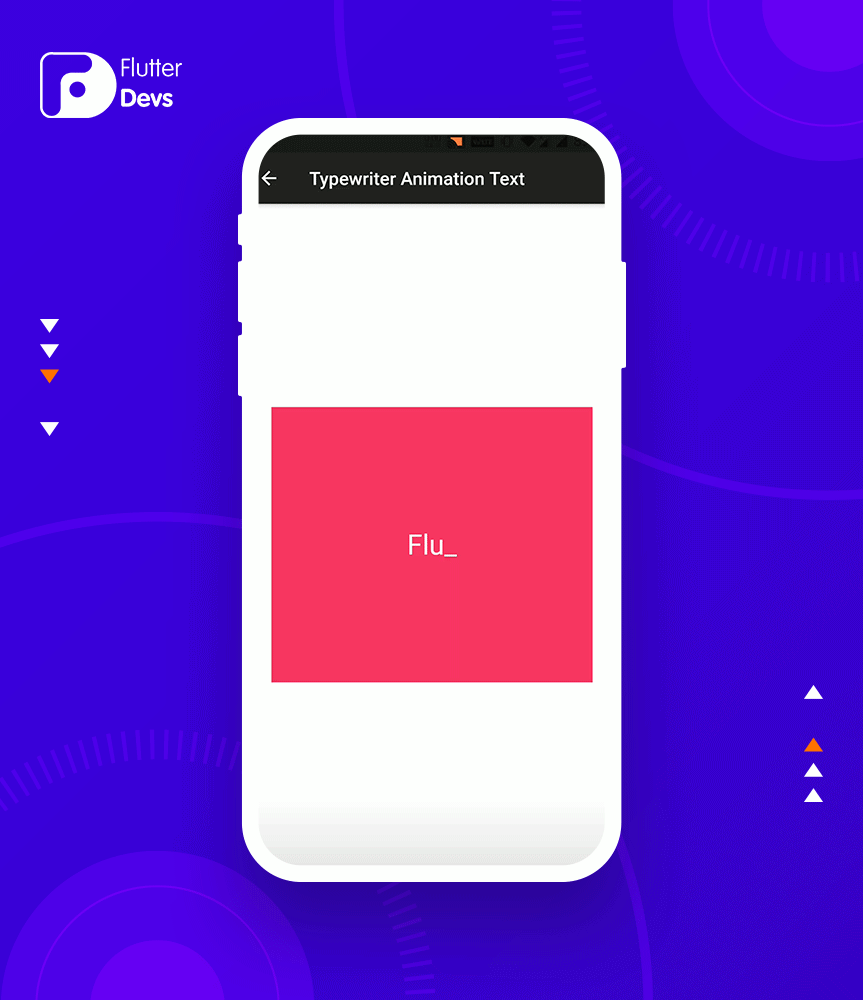
所有代码
1 | import 'package:flutter/material.dart'; |
总结
在这篇文章中,我已经简单地解释了文本动画的基本结构,您可以根据自己的选择修改这个代码。这是一个小的介绍文本动画用户交互从我这边,它的工作使用扑动。
© 猫哥

往期
开源
GetX Quick Start
https://github.com/ducafecat/getx_quick_start
新闻客户端
https://github.com/ducafecat/flutter_learn_news
strapi 手册译文
微信讨论群 ducafecat
系列集合
译文
https://ducafecat.tech/categories/%E8%AF%91%E6%96%87/
开源项目
https://ducafecat.tech/categories/%E5%BC%80%E6%BA%90/
Dart 编程语言基础
https://space.bilibili.com/404904528/channel/detail?cid=111585
Flutter 零基础入门
https://space.bilibili.com/404904528/channel/detail?cid=123470
Flutter 实战从零开始 新闻客户端
https://space.bilibili.com/404904528/channel/detail?cid=106755
Flutter 组件开发
https://space.bilibili.com/404904528/channel/detail?cid=144262
Flutter Bloc
https://space.bilibili.com/404904528/channel/detail?cid=177519
Flutter Getx4
https://space.bilibili.com/404904528/channel/detail?cid=177514
Docker Yapi
https://space.bilibili.com/404904528/channel/detail?cid=130578


