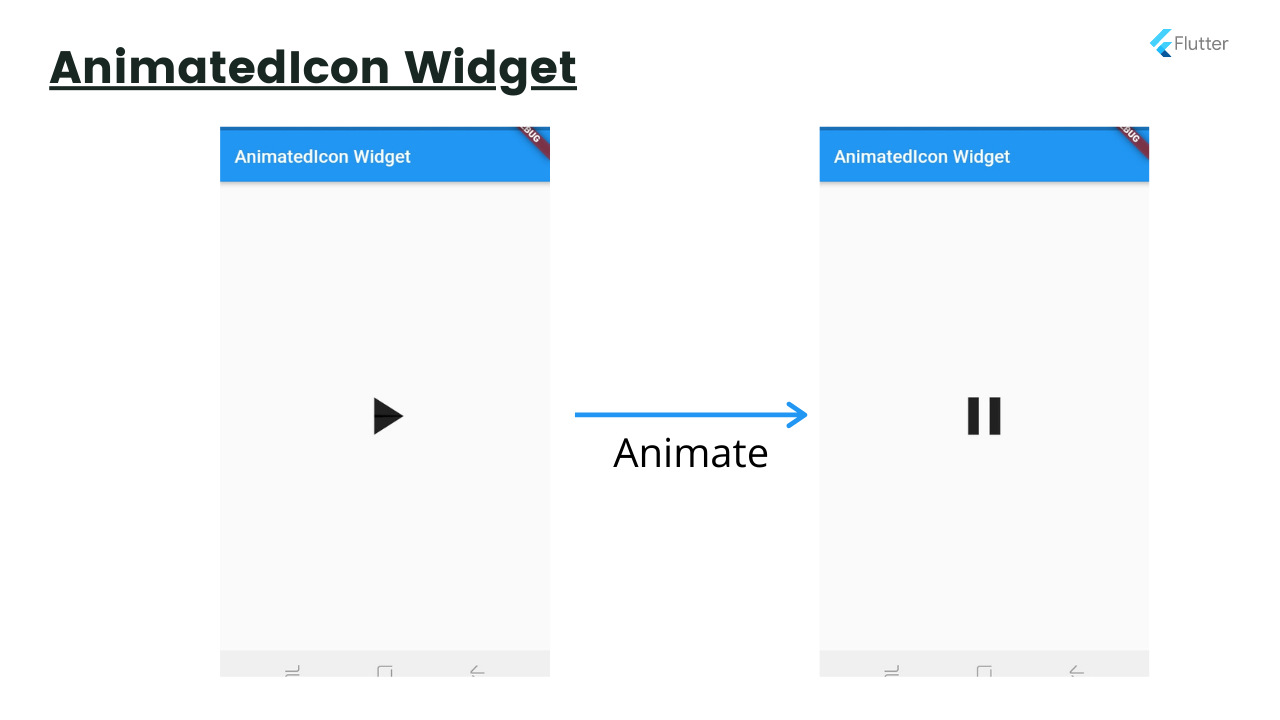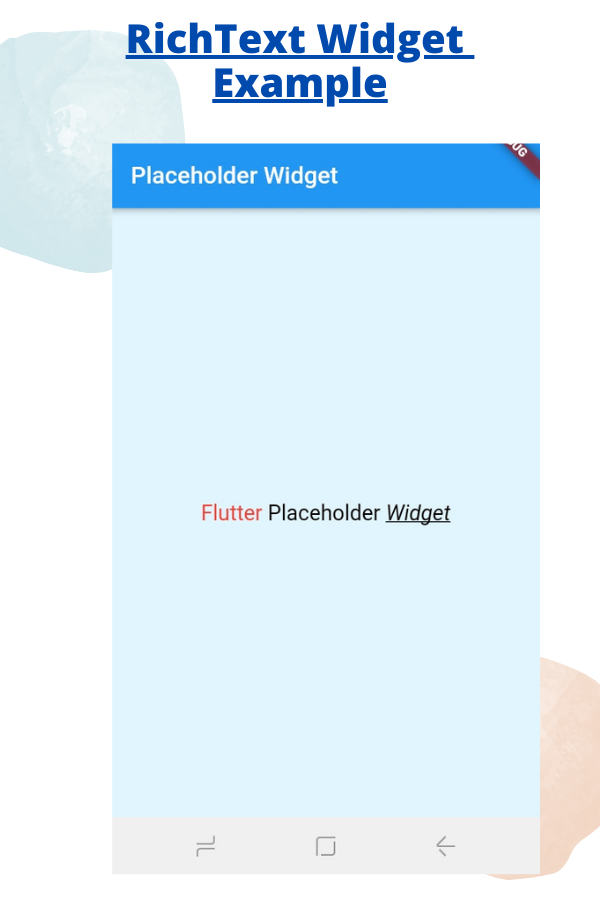原文
https://genotechies.medium.com/these-10-flutter-widgets-every-developer-must-know-d0b61529796b
- Dismissible
- SizedBox
- Draggable
- Flexible
- MediaQuery
- Spacer
- AnimatedIcon
- Placeholder
- RichText
- ReorderableListView
正文
Dismissible
滑动和隐藏是移动应用程序中常见的 UI 模式。要在 Flutter 做到这一点,可以使用 Dismissible widget。它有一个 child,background 和 key 。它将检测滑动手势和动画的 child 小部件。你也可以双向和垂直的交换。你可以用自己的方式使用更多的属性。您可以通过复制并粘贴下面的代码来尝试。
1
2
3
4
5
6
7
8
9
10
11
12
13
14
15
16
17
18
19
20
21
22
23
24
25
26
27
28
29
30
31
32
33
34
35
| class _MyHomePageState extends State<MyHomePage> {
List<String> _values = ['Item 1', 'Item 2', 'Item 3', 'Item 4', 'Item 5'];
@override
Widget build(BuildContext context) {
return ListView.separated(
itemCount: _values.length,
padding: const EdgeInsets.all(5.0),
separatorBuilder: (context, index) => Divider(
color: Colors.black,
),
itemBuilder: (context, index) {
return Dismissible(
key: Key('item ${_values[index]}'),
onDismissed: (DismissDirection direction) {
if (direction == DismissDirection.startToEnd) {
print("Selected Item");
} else {
print('Delete item');
}
setState(() {
_values.removeAt(index);
});
},
child: ListTile(
leading: Icon(Icons.email, size: 50),
title: Text(_values[index]),
),
);
}
);
}
}
|
SizedBox
这是一个小部件示例。当你有一个小部件,应该是固定的大小。例如,一个按钮的大小应该为 width = 100px 和 height = 50px。您需要将按钮包装在 SizedBox 中。下面是类的构造函数。
1
2
3
4
5
6
| const SizedBox(
{Key key,
double width,
double height,
Widget child}
)
|
Draggable
在许多应用程序中,我们可以看到拖动选项,如在电子邮件,文档拖动。有了这个 Flutter 小部件,很容易实现这个功能。在这里,我们拖动数据。这里我传递一个从 Draggable 到 DragTarget 的字符串。然后你需要说明你传递的数据是什么,子属性显示你的数据。DragTarget 目标是拖曳 Draggable 的着陆区。主要有三种调用方法。
- onwillAccept: 以测试移动目标是否可以接受数据
- onAccept: 调用有效的可拖动区域
- onLeave: 当区域不成功时调用
Flexible
大多数时候,我们使用行和列来显示一组子窗口小部件。但他们需要灵活的大小来显示与父母的相关性。您只需要将所有子窗口小部件包装在一个灵活的窗口小部件中。Flex 值决定每个子元素获得多少空间。当改变屏幕大小时,它不会改变儿童之间的比例。
1
2
3
4
5
6
7
8
9
10
11
12
13
14
15
16
17
18
19
20
21
22
| child: Column(
children: <Widget>[
Flexible(
flex: 3,
child: Container(
color: Colors.red,
)
),
Flexible(
flex: 1,
child: Container(
color: Colors.green,
)
),
Flexible(
flex: 2,
child: Container(
color: Colors.blue,
)
),
],
)
|
如果你的目标是在手机和选项卡上运行你的应用程序,你的应用程序需要支持不同的用户界面大小。此外,有时用户有自己的 UI 期望,如字体大小或小,方向,填充等。使用这个 MediaQuery,您可以获得屏幕大小信息和用户首选项,并根据这些细节构建布局。
1
2
3
4
5
6
7
8
9
10
11
12
13
14
15
16
17
| const MediaQueryData({
this.size = Size.zero,
this.devicePixelRatio = 1.0,
this.textScaleFactor = 1.0,
this.platformBrightness = Brightness.light,
this.padding = EdgeInsets.zero,
this.viewInsets = EdgeInsets.zero,
this.systemGestureInsets = EdgeInsets.zero,
this.viewPadding = EdgeInsets.zero,
this.alwaysUse24HourFormat = false,
this.accessibleNavigation = false,
this.invertColors = false,
this.highContrast = false,
this.disableAnimations = false,
this.boldText = false,
this.navigationMode = NavigationMode.traditional,
})
|
这是一个提取屏幕尺寸的示例。
1
| MediaQueryData deviceInfo = MediaQuery.of(context);
|
输出
1
2
3
| I/flutter ( 6508): size: Size(360.0, 592.0)
I/flutter ( 6508): padding: EdgeInsets(0.0, 24.0, 0.0, 0.0)
I/flutter (6508) : Size: Size (360.0,592.0) i/flutter (6508) : padding: EdgeInsets (0.0,24.0,0.0,0.0)
|
Spacer
这是另一个小部件,您最好在事先自定义中使用它。在一行中,我们可以使用 MainAxisAlignment 定义子级之间的空间。但是使用 Spacer 小部件,你可以做得更多。只需在其他小部件之间添加间隔符即可。然后 children 扩展开来制造额外的空间。有一个 flex 属性来确定相对大小。
1
2
3
4
5
6
7
8
9
10
11
12
13
14
15
16
17
18
19
20
21
22
23
24
25
| SizedBox(
height: 50,
child: Row(
children: <Widget>[
Container(
width: 50,
color: Colors.red,
),
Spacer(flex: 2,),
Container(
width: 50,
color: Colors.green,
),
Spacer(flex: 1,),
Container(
width: 50,
color: Colors.blue,
),
Container(
width: 50,
color: Colors.yellow,
),
],
),
);
|
AnimatedIcon
已经有一个巨大的图标集已经在框架。也有动画图标,你可以在你的应用程序中使用。要使用这些,我们需要一个 AnimatedIcon 小部件。你需要提供图标和主要的进度属性。Flutter 提供了许多不同的动画图标供您使用。
1
2
3
4
5
6
7
8
9
10
11
12
13
14
15
16
17
18
19
20
21
22
23
24
25
26
27
28
29
30
31
32
33
34
35
36
37
38
39
40
41
42
43
44
45
46
47
48
49
50
51
52
53
54
55
56
57
| import 'package:flutter/animation.dart';
import 'package:flutter/material.dart';
void main() => runApp(LogoApp());
class LogoApp extends StatefulWidget {
_LogoAppState createState() => _LogoAppState();
}
class _LogoAppState extends State<LogoApp> with SingleTickerProviderStateMixin {
bool isPlaying = false;
Animation animation;
AnimationController controller;
@override
void initState() {
super.initState();
controller = AnimationController(
duration: const Duration(milliseconds: 500), vsync: this);
}
@override
Widget build(BuildContext context) {
return MaterialApp(
home: Scaffold(
body: Center(
child: IconButton(
iconSize: 70,
icon: AnimatedIcon(
icon: AnimatedIcons.play_pause,
progress: controller,
),
onPressed: () => _onpressed(),
)),
),
);
}
@override
void dispose() {
controller.dispose();
super.dispose();
}
_onpressed() {
setState(() {
isPlaying = !isPlaying;
isPlaying ? controller.forward() : controller.reverse();
});
}
}
|
Placeholder
有时您需要为 UI 的特定组件保留空间,直到最后确定该组件的视图。因此,与其保留一个空间,我们可以在那里放置 Plaholder 以便进一步实现。在你可以开始实施它之后。这将填补所有提到的空间。
1
2
3
4
5
6
7
8
9
10
11
12
13
14
15
16
17
18
19
20
21
22
23
| Center(
child: Column(
children: <Widget>[
Container(
child: Placeholder()
),
Expanded(
child: Row(
children: <Widget>[
Flexible(
flex: 1,
child: Placeholder(color: Colors.red,),
),
Flexible(
flex: 4,
child: Placeholder(color: Colors.green,),
),
],
),
)
],
)
),
|
RichText
文本是每个应用程序的主要 UI 组件之一。因此字体设计非常重要。你必须注意文字的样式和外观,如文字大小、字体、样式等。有时候你需要显示一个结合了不同风格的段落。用粗体表示强调,或用斜体表示,或用下划线表示,或用不同的颜色,不同的字体大小,或同时显示所有内容。你最好使用 RichText。下面是一个例子:
1
2
3
4
5
6
7
8
9
10
| RichText(
text: TextSpan(
style: TextStyle(color: Colors.black, fontSize: 24),
children: <TextSpan>[
TextSpan(text: 'Flutter ', style: TextStyle(color: Colors.red)),
TextSpan(text: 'Placeholder '),
TextSpan(text: 'Widget', style: TextStyle(decoration: TextDecoration.underline, fontStyle: FontStyle.italic))
],
),
)
|
ReorderableListView
在我们的应用程序中,我们使用列表视图来显示一组数据并滚动它们。通常,您不能移动和更改列表中的位置。ReorderbaleListView 是解决方案。有了它,用户可以长时间按下该项目,并将其放入一个新的他或她喜欢的地方。列表视图的每个项都有一个用于标识该项的键,在移动该项时,调用 onReorder 方法并跟踪移动和更改。下面是一个例子。
1
2
3
4
5
6
7
8
9
10
11
12
13
14
15
16
17
18
19
20
21
22
23
24
25
26
27
28
29
30
31
32
33
34
35
36
37
38
39
40
| class _TopListState extends State<TopList> {
List<String> topMovies = [
"It Happened One Night(1934)",
"Black Panther(2018)",
"Citizen Kane(1941)",
"Parasite (Gisaengchung)(2019)",
"Avengers: Endgame(2019)",
"The Wizard of Oz(1939)",
"Casablanca(1942)",
"Knives Out(2019)"
];
@override
Widget build(BuildContext context) {
return Scaffold(
appBar: AppBar(
title: Text("ReorderableListView Example"),
),
body: ReorderableListView(
onReorder: (int oldIndex, int newIndex) {},
children: getListItems(),
),
);
}
List<ListTile> getListItems() =>
topMovies
.asMap()
.map((i, item) => MapEntry(i, buildTenableListTile(item, i)))
.values
.toList();
ListTile buildTenableListTile(String item, int index) {
return ListTile(
key: ValueKey(item),
title: Text(item),
leading: Text("${index + 1}"),
);
}
}
|
© 猫哥
https://ducafecat.tech/
https://github.com/ducafecat
往期
开源
GetX Quick Start
https://github.com/ducafecat/getx_quick_start
新闻客户端
https://github.com/ducafecat/flutter_learn_news
strapi 手册译文
https://getstrapi.cn
微信讨论群 ducafecat
系列集合
译文
https://ducafecat.tech/categories/%E8%AF%91%E6%96%87/
Dart 编程语言基础
https://space.bilibili.com/404904528/channel/detail?cid=111585
Flutter 零基础入门
https://space.bilibili.com/404904528/channel/detail?cid=123470
Flutter 实战从零开始 新闻客户端
https://space.bilibili.com/404904528/channel/detail?cid=106755
Flutter 组件开发
https://space.bilibili.com/404904528/channel/detail?cid=144262
Flutter Bloc
https://space.bilibili.com/404904528/channel/detail?cid=177519
Flutter Getx4
https://space.bilibili.com/404904528/channel/detail?cid=177514
Docker Yapi
https://space.bilibili.com/404904528/channel/detail?cid=130578
邮箱 ducafecat@gmail.com / 微信 ducafecat / 留言板 disqus