
原文
代码
https://github.com/alex-melnyk/flutter_user_guidance
正文
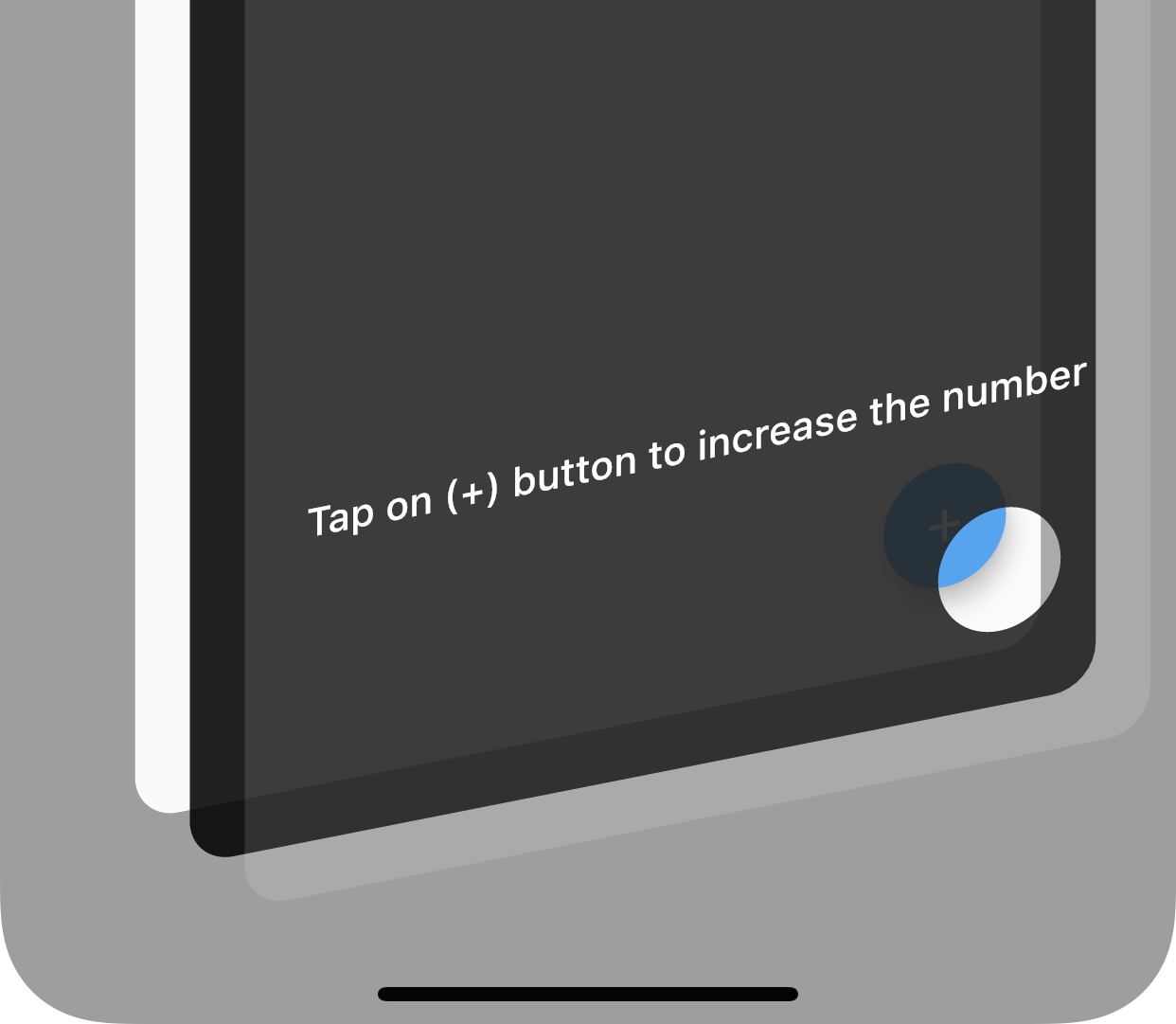
大家好!我想给你看一个有趣的 Flutter 特征。我们可以建立交互式的用户指导使用 blending 混合颜色。
这个简单的技巧可以让你在应用程序中建立有趣的用户指南,而不仅仅是一张图片。它可以真正与动画等互动。
布局
首先,要构建覆盖,您需要将目标页面的 Scaffold 小部件包装到 Stack 小部件中,并将 Scaffold 小部件作为第一个项目保留。
1 |
|
对于第二个地方,创建一个覆盖整个脚手架的覆盖图,使用一点透明的深/浅背景。Root ColorFiltered 具有混合模式“ source out”,内部 Container 在后台具有“ destination out”,这允许我们剪切小部件以在 root ColorFiltered 小部件中剪切它们。
1 | Positioned.fill( |
例如,在这个例子中,我们有一个容器,大小为 150x150,颜色为白色,需要混合的颜色,不应该是完全透明的,否则你不会看到它。因此,颜色是需要混合,以了解什么地区剪出来。
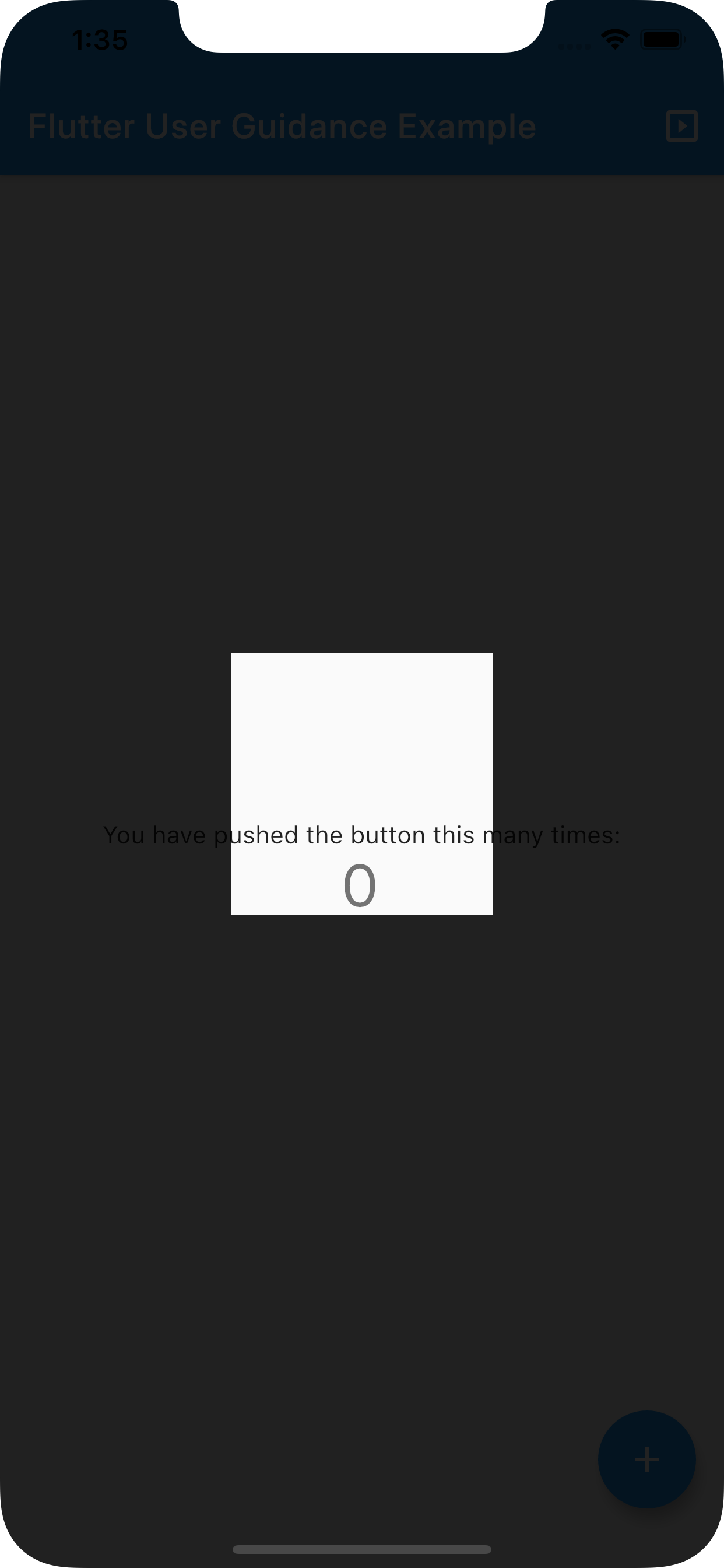
使用者指引
当然,您需要添加一些单词或元素来引导用户浏览指南。在这种情况下,您可以将小部件放在同一个 Stack 中经过过滤的 root ColorFiltered 上。
1 | Align( |
请记住,Stack 小部件来自 Scaffold 并且没有任何 Material 支持,所以用一个 Material 小部件包装它就足够了。
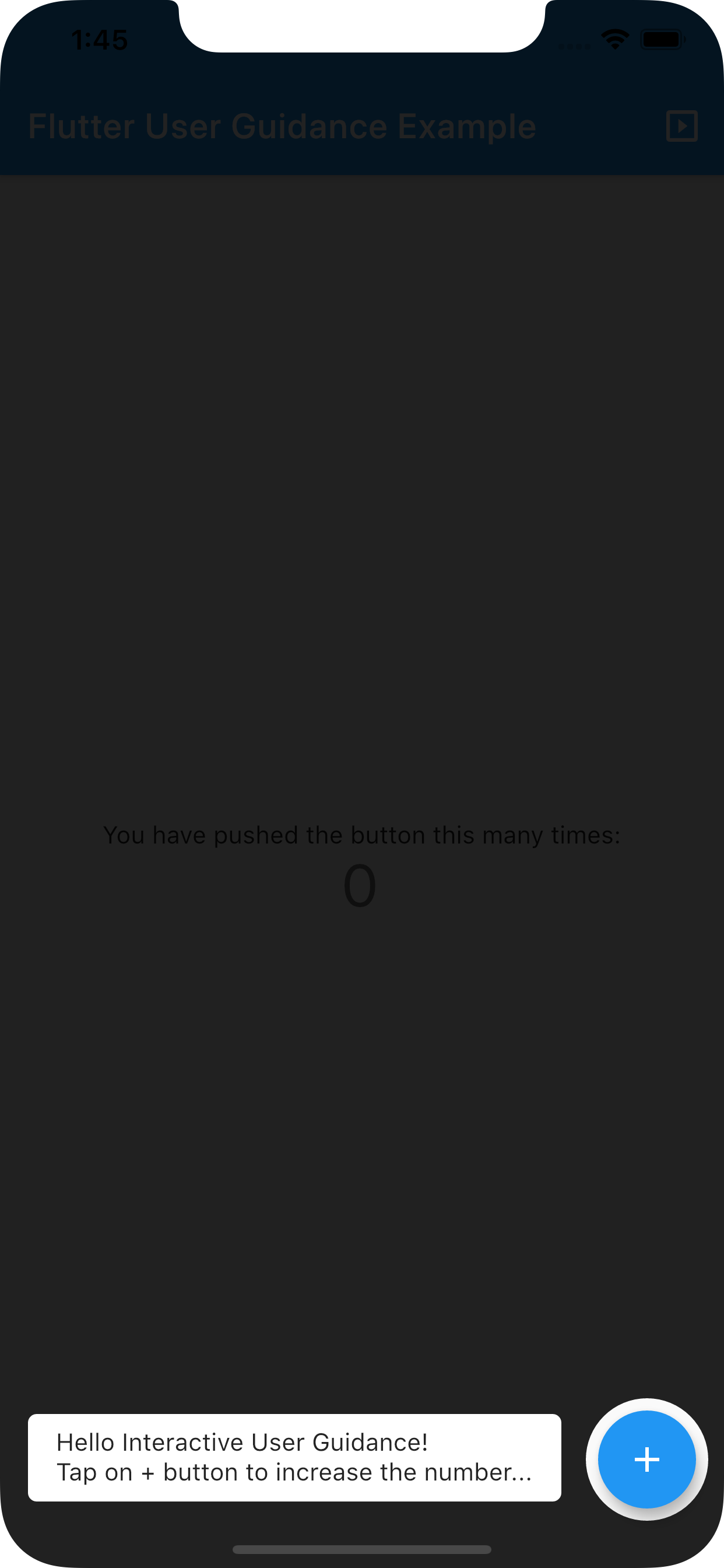
这里有一个完整的例子,如果你把所有这些步骤都做对了,你会看到同样的图片。
1 |
|
动画和步骤
我准备了一个简单的例子,通过动画剪辑区域从矩形切换到圆形并移动,从一个指导切换到另一个。只要查看我的仓库,就能获得这种体验。
完整的项目源代码可以在 GitHub 上找到。
https://github.com/alex-melnyk/flutter_user_guidance
© 猫哥
往期
开源
GetX Quick Start
https://github.com/ducafecat/getx_quick_start
新闻客户端
https://github.com/ducafecat/flutter_learn_news
strapi 手册译文
微信讨论群 ducafecat
系列集合
Dart 编程语言基础
https://space.bilibili.com/404904528/channel/detail?cid=111585
Flutter 零基础入门
https://space.bilibili.com/404904528/channel/detail?cid=123470
Flutter 实战从零开始 新闻客户端
https://space.bilibili.com/404904528/channel/detail?cid=106755
Flutter 组件开发
https://space.bilibili.com/404904528/channel/detail?cid=144262
Flutter 组件开发
https://space.bilibili.com/404904528/channel/detail?cid=144262
Flutter Bloc
https://space.bilibili.com/404904528/channel/detail?cid=177519
Flutter Getx4
https://space.bilibili.com/404904528/channel/detail?cid=177514
Docker Yapi
https://space.bilibili.com/404904528/channel/detail?cid=130578


